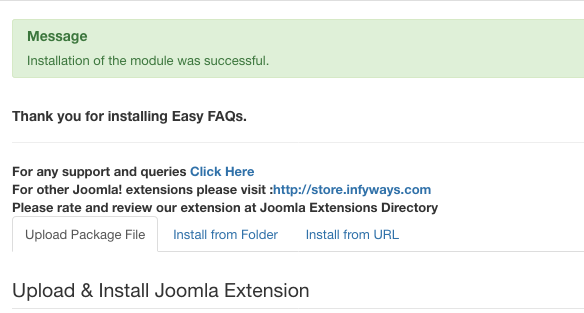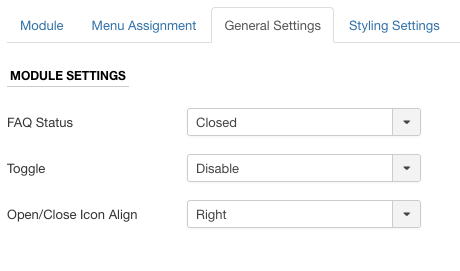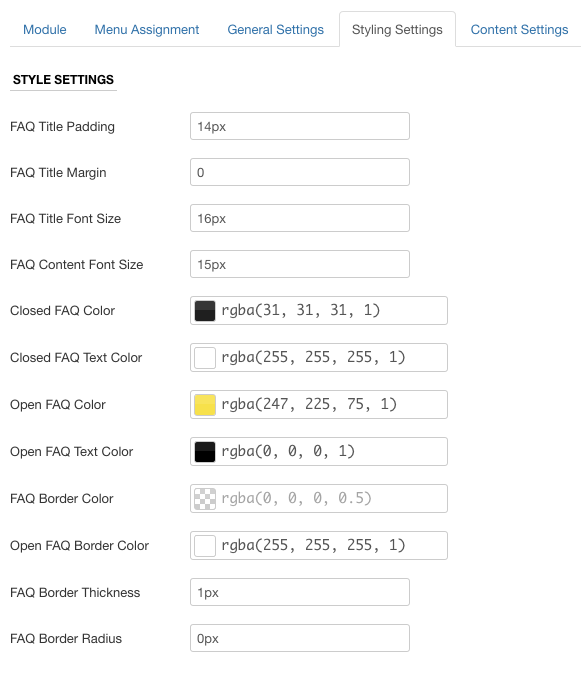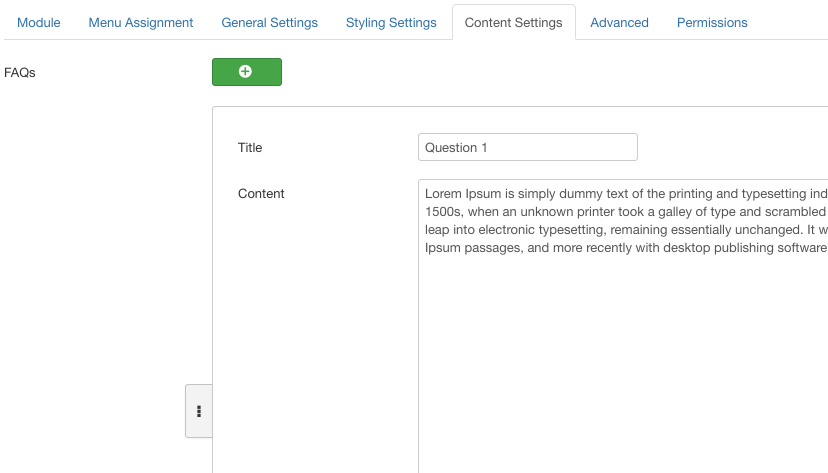Installation
After successful UNZIP of the file EasyFaqs_UNZIP.zip you will find the module zip file and the ReadMe.txt file inside the folder.
- For Joomla 4.x and 5.x install: mod_easy_faqs_1.8.zip
Go to Extensions > Extension Manager and click on the Upload Package File tab.
Click on browse to choose the correct installation file and click on "Upload and Install"
Note: Version 1.8 no longer supports Joomla 3.x. If you need compatibility with Joomla 3.x, please use version 1.7.
General Settings
In this tab, you can setup the following properties of the FAQ module:
- FAQ Status: Option to set the FAQs to Open All, Open First, or Close All
- Toggle: If enabled, the FAQs clicked will stay open. If disabled, only a single FAQ will be visible at a time
- Open/Close Icon Align: Option to set the Open/Close icon to left or right of the FAQ
- Show Expand/Collapse Controls: Displays buttons to expand or collapse all FAQs at once
- Show Search Box: Adds a search field to filter FAQs by keywords
- Enable URL Anchors: Generates unique IDs for each FAQ so they can be linked directly
- Enable Category Filters: Allows filtering FAQs by category with interactive buttons
Styling Settings
The styling system has been completely upgraded with two options:
1. Theme-based Styling
Choose from 11 professionally designed themes:
- Default
- Modern Flat
- Material Design
- Minimal
- Corporate
- Rounded
- Dark Mode
- Colorful
- Classic
- Gradient
- Boxed
Each theme comes with a live preview and the ability to customize the CSS directly in the module settings.
2. Custom Styling
For complete control, enable custom styling to set:
- FAQ Title Padding & Margin: Adjust spacing around FAQ titles
- FAQ Title Typography: Set font family, size, weight, and style
- FAQ Content Font Size: Control the text size of answers
- Colors: Set colors for open/closed states and text
- Borders: Style the borders for both states
- Category Styling: When categories are enabled, customize their appearance
Content Settings
The module provides two ways to create FAQs:
1. Custom FAQs
Create FAQs directly in the module:
- Question: The title of the FAQ
- Answer: Rich text editor for answer content with full HTML support
- Category: Optional category for filtering (appears when category filters are enabled)
Add any number of FAQs by clicking the (+) button. FAQs can be deleted and reordered by dragging.
2. Joomla Articles
Use existing Joomla articles as FAQ content:
- Category Selection: Choose which article categories to include
- Ordering: Control the order of articles (published date, created date, etc.)
- Direction: Set ascending or descending order
- Show Images: Option to display or hide images from articles
- Article Image: Choose to display intro image or full article image
- Trigger Plugin Events: Enable content plugins for custom fields and other enhancements
- Number of Articles: Limit the number of articles to display
Advanced Settings
These settings provide additional customization options:
- Module Class Suffix: Add custom CSS classes to the module container
- Add Extra CSS: Input custom CSS code to further customize the appearance
- Enable FAQ Schema: Add structured data for better SEO with Schema.org markup
Troubleshooting
- Check that you have activated the module in an existing template position
- If Joomla cache is activated, clear it after making changes to module settings
- For category filtering to work, make sure to add category names to your FAQs
- If article images aren't displaying, verify that the 'Show Images' option is set to 'Show'
- For custom themes, try the 'Reset Theme CSS to Default' button if your changes cause display issues
- If you're upgrading from a previous version, check all settings as some may have been reset
For support, please visit support.joomlax.com