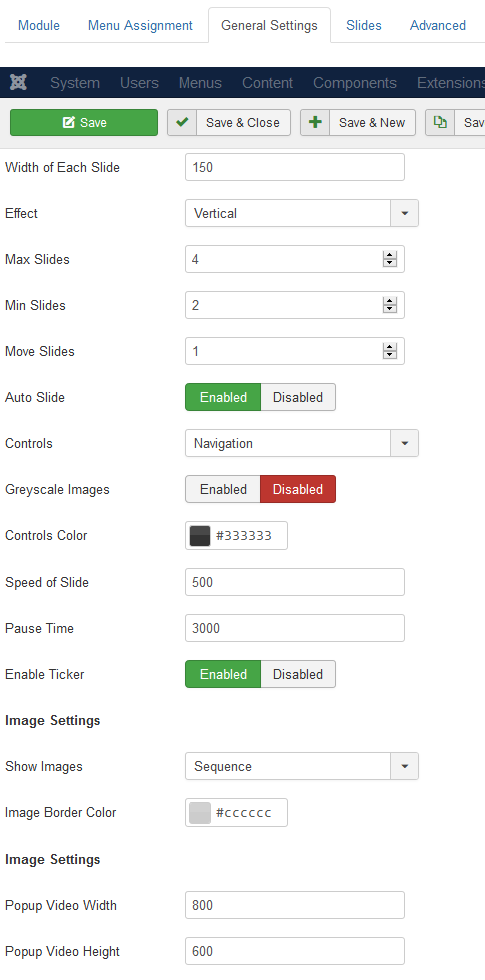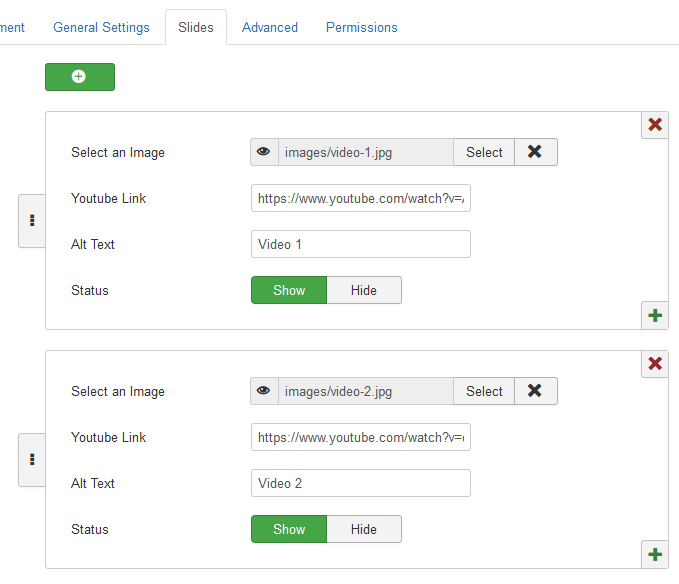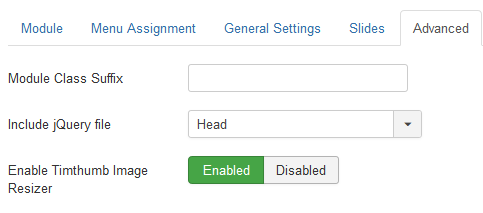Downloading the Extension
Email: After you purchase the extension from our store, you will receive an email containing a link to download the extension.
Store: Alternatively, you can download the extension from the Downloads section of our store. If you are a new user, you need to create an account using the same email address you used for the purchase.
Click to download the extension package: SlidingYoutubeGallery_UNZIP.zip
Unzipping the Package
Use any file unzipper tool or WinRAR to unzip the SlidingYoutubeGallery_UNZIP.zip package. After unzipping, you will find the following contents:
- Folder Joomla 4, 5 & 6: This extension is compatible with Joomla 4.x, 5.x, and 6.x. In this folder, you will find the installation file named
mod_sliding_gallery_X.x.zip.
- ReadMe.txt: Contains vital information about the current version of the extension.
Installing the Extension
To install the extension, log in to the backend of your Joomla website.
- For Joomla 4, 5 & 6: Go to System > Install > Extensions. You can either drag and drop or browse for the file to install.
A success message will be displayed once the installation is complete.
After successful installation:
- Go to Content > Site Modules
- You will find Sliding Youtube Gallery listed. Click on it to configure.
Note: This module supports Joomla 4, 5, and 6 only. Support for Joomla 3.x has been discontinued.